¶ Rotary Pro
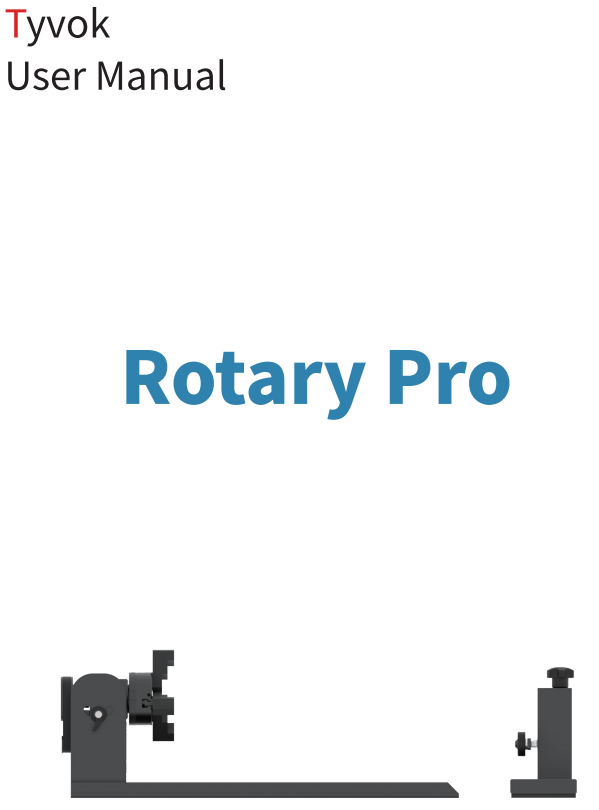
¶ 1.Packing List
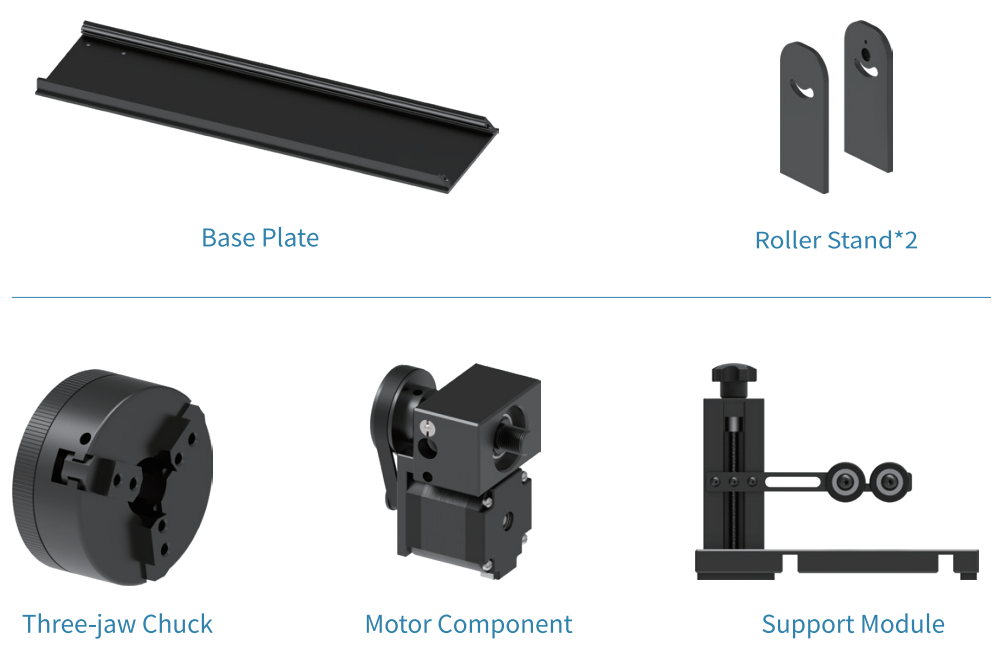
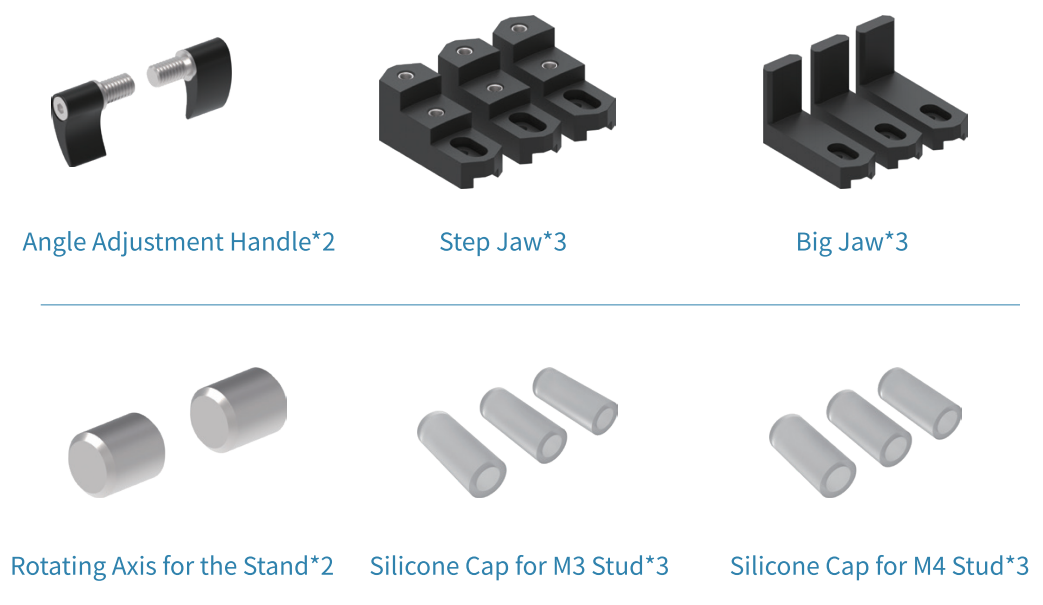
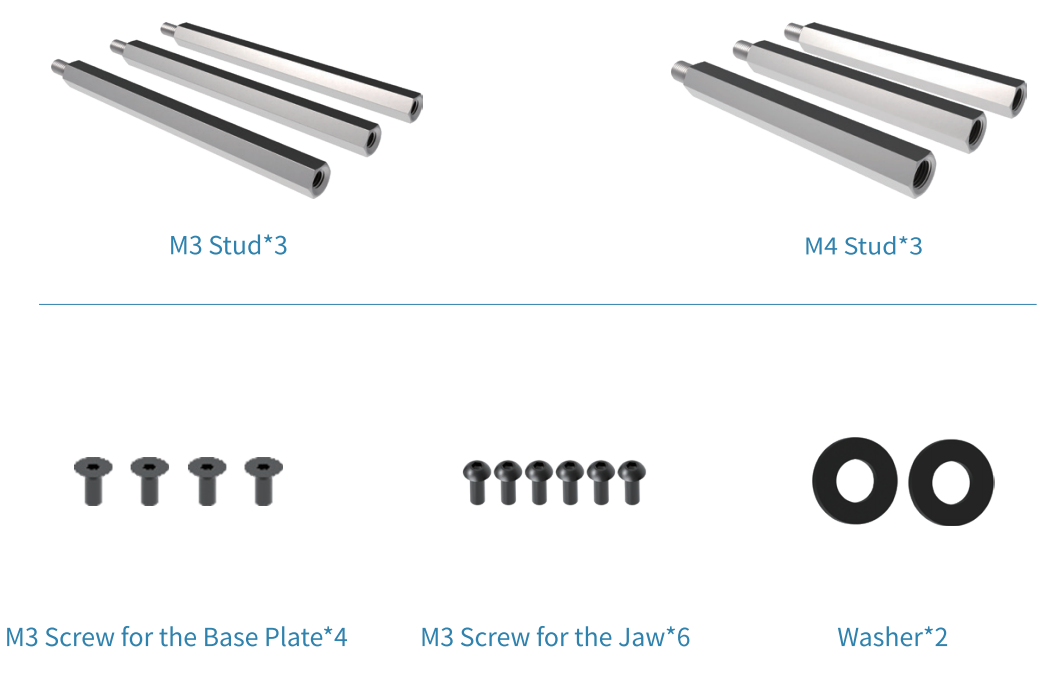
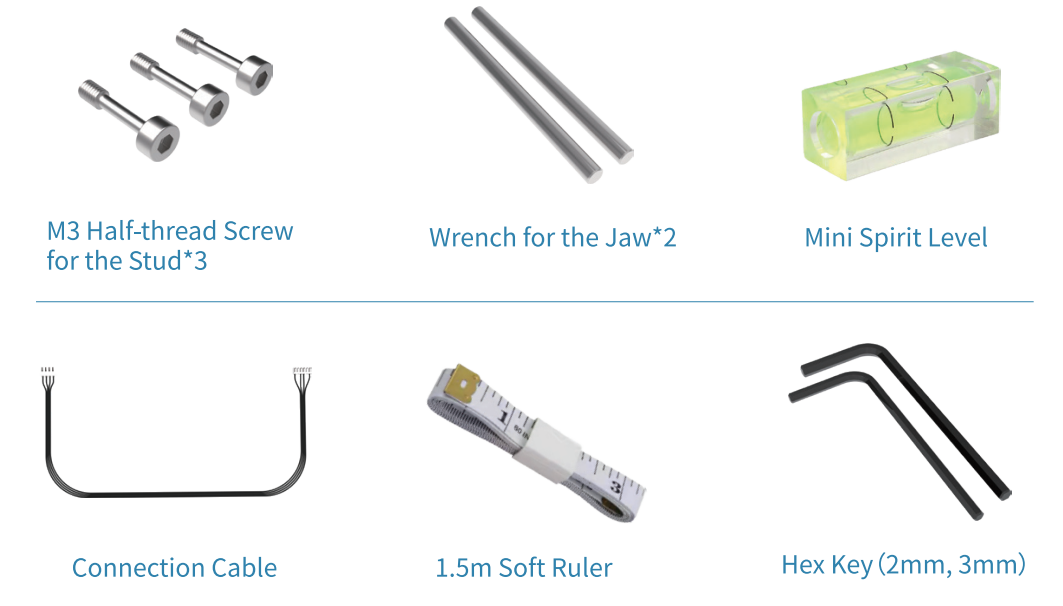
¶ 2.InstallationGuide for Jaw
¶ 2.1 Assemble the three-Jaw chuck with the motor component.

¶ 2.2 Insert the rotating axis into the holes on both sides of the motor component.

¶ 2.3 Install the roller stand.

¶ 2.4 Mounting the stand onto the base plate.
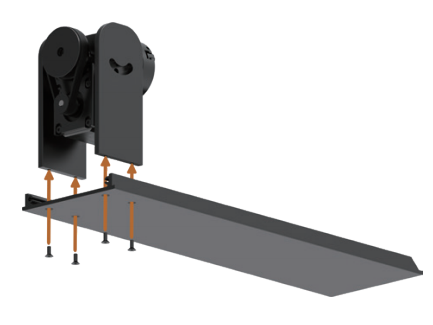
¶ 2.5 Install the angle adjustment handle.

¶ 2.6 Installation completed.

¶ 3.Module Using Method and Installation
¶ 3.1 Module Combination and Specifications
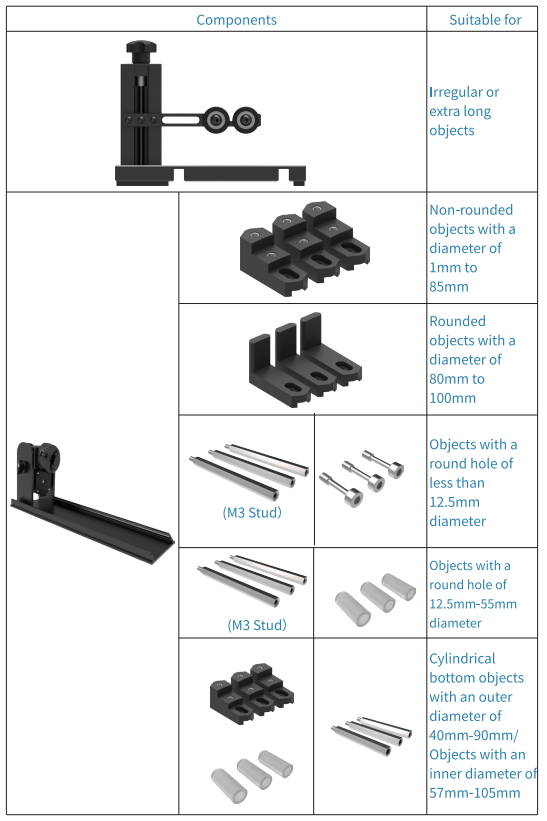
Note: You can install a silicone cap on the stud to prevent damage to the surface of engraved objects.
¶ 3.2 Rotary Pro
3.2.1 Using Method

¶ 3.3 Support Module
3.3.1 Using Method
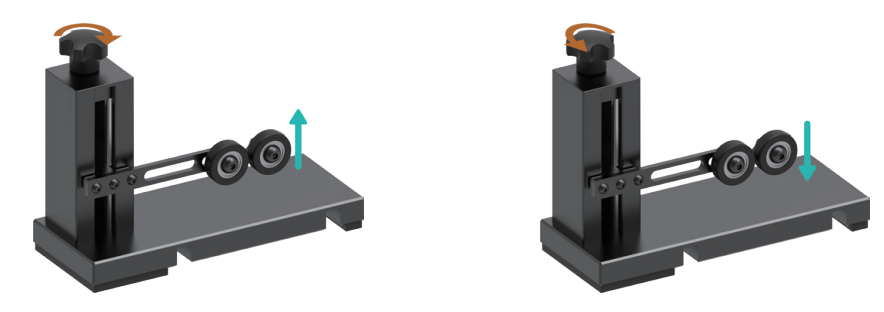
3.3.2 Position Adjustment
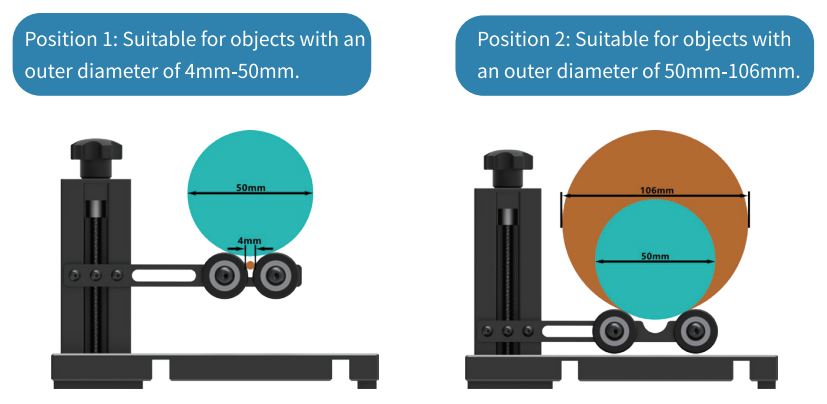
3.3.3 Position Adjustment Method

3.3.4 Support Module is Used in Conjunction with Rotary Pro
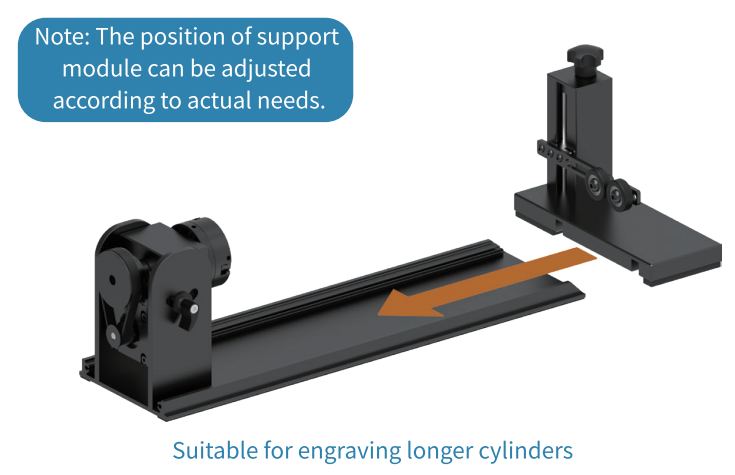
¶ 3.4 Step Jaw
3.4.1 Component

3.4.2 Installation

3.4.3 Applicable Objects (Reference)

¶ 3.5 Big Jaw
3.5.1 Component
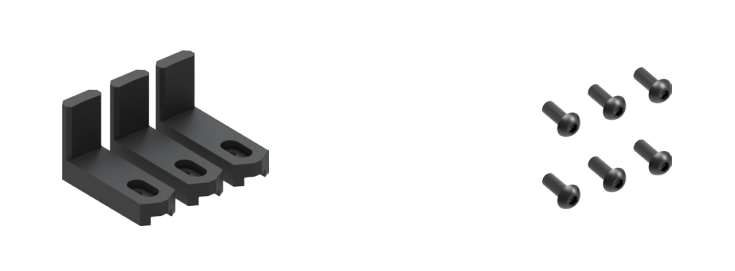
3.5.2 Installation

3.5.3 Applicable Objects (Reference)
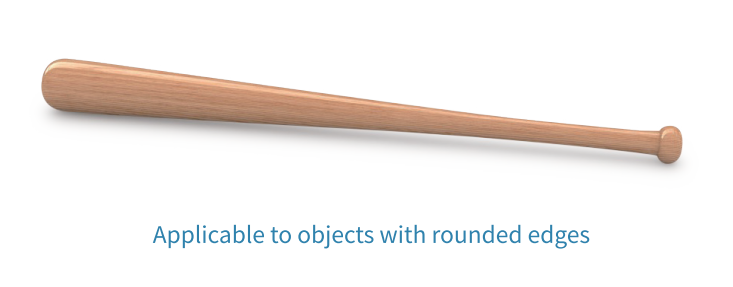
¶ 3.6 M3 Stud
3.6.1 Component

3.6.2 Installation

3.6.3 Applicable Objects (Reference)
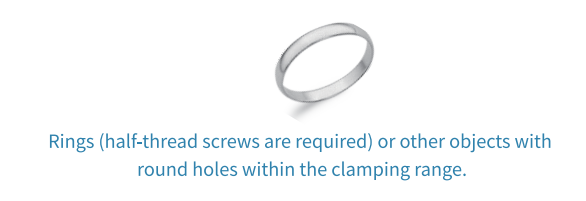
¶ 3.7 Step Jaw + M4 Stud
3.7.1 Component
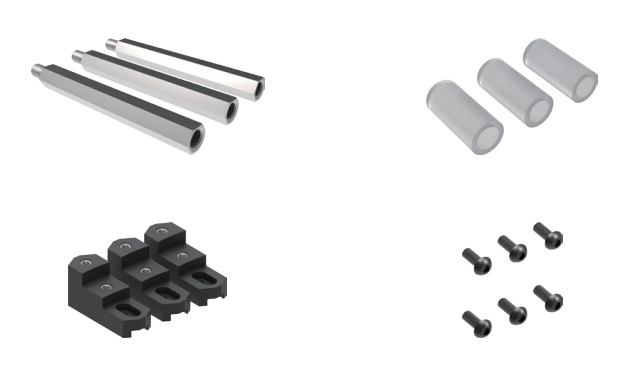
3.7.2 Installation

3.7.3 Applicable Objects (Reference)

¶ How to connect Rotary Pro to Spider X1
1. Switch the toggle switch on the side of the Spider X1 from "PLANE ENGRAVING" to "ROTARY FUNCTION."
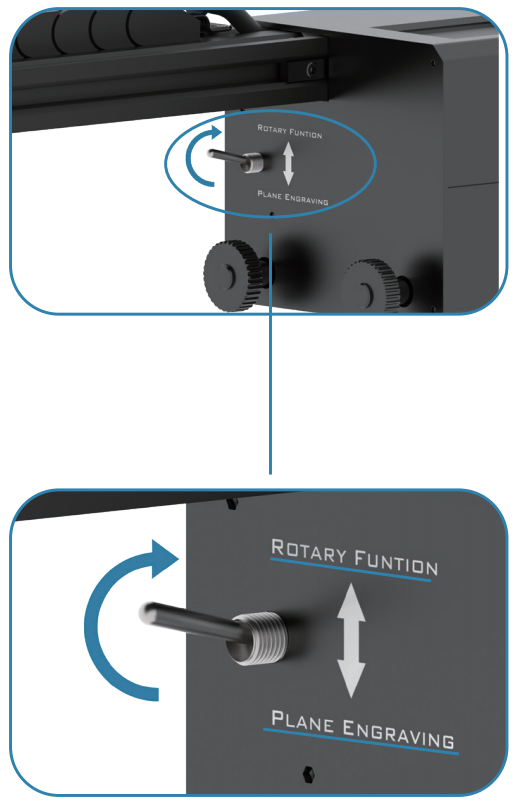
2. Usethe connecting cable to connect the Spider X1 with the Rotary Pro.
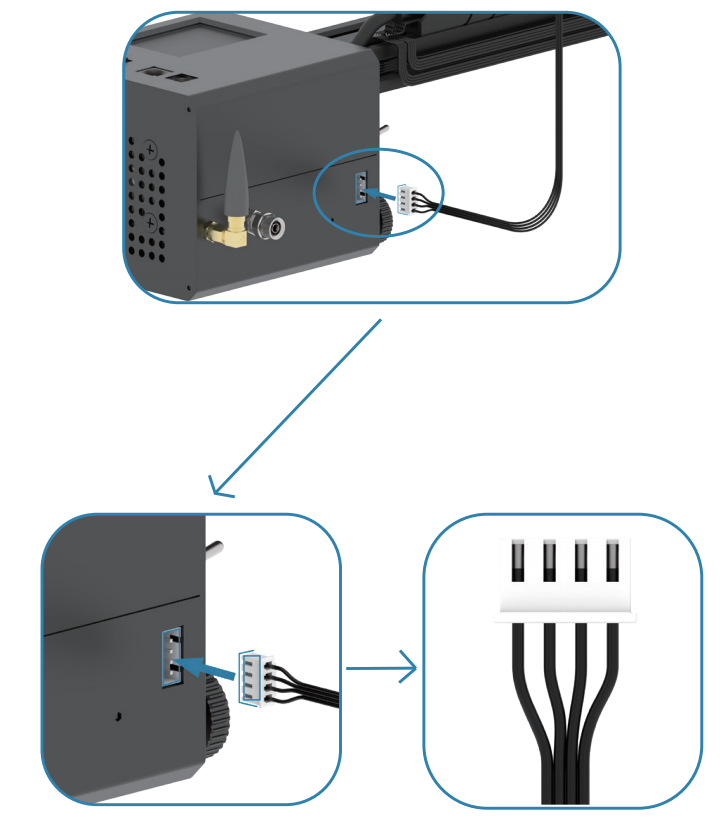
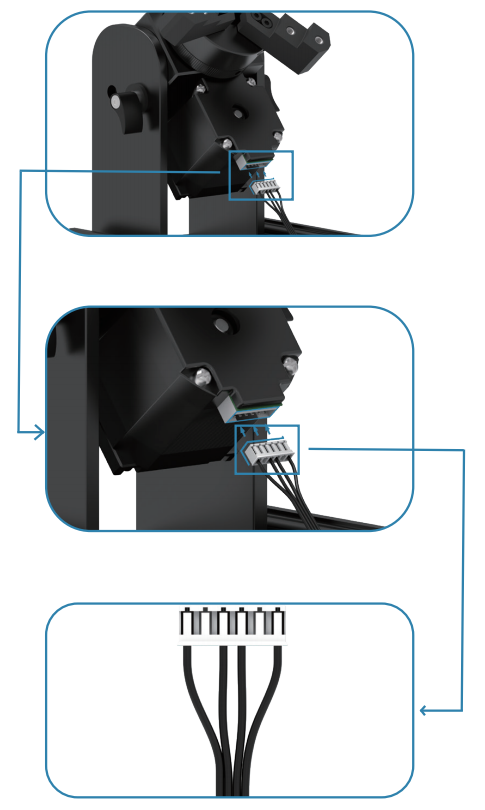
3. Elevatethe Spider X1 with the Heightening Piles to accommodate the Rotary Pro. The work is done.
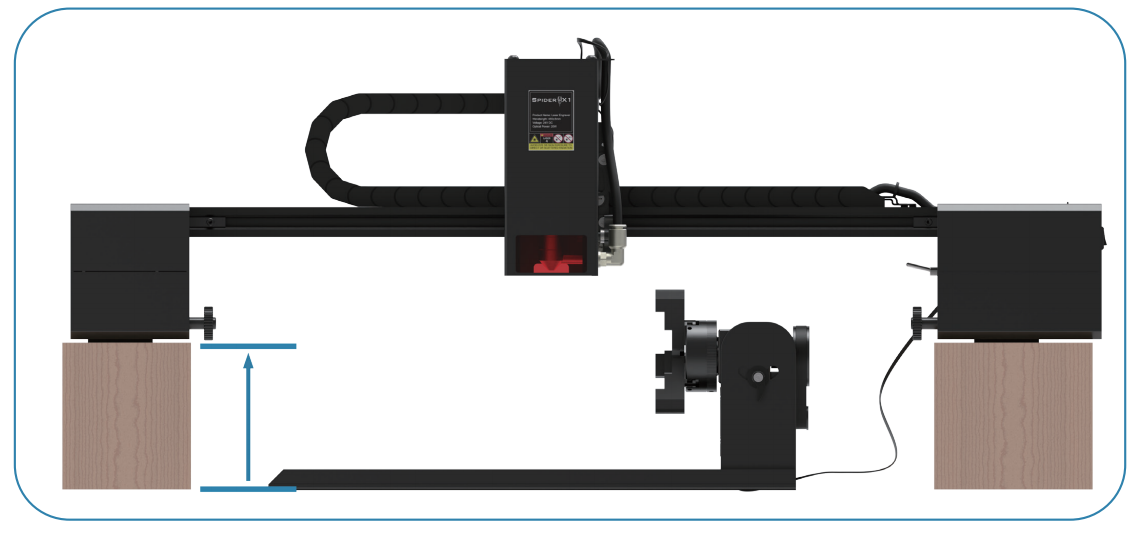
(Tips: Please download the the Heightening Piles file on https://www.spiderlasers.com/pages/free-dxf-files.)
¶ How to test the rotation parameters of Rotary Pro
1. Choose a long and rigid cylindrical object and measure its diameter.
2. Clamp the object securely onto the chuck in an appropriate manner and use a level to ensure that its top surface is horizontal. Connect it to the laser engraving machine.
3. Open LightBurn, go to Rotary Setup, enable rotary mode, and enter the diameter of the object in the "Object Diameter" field.
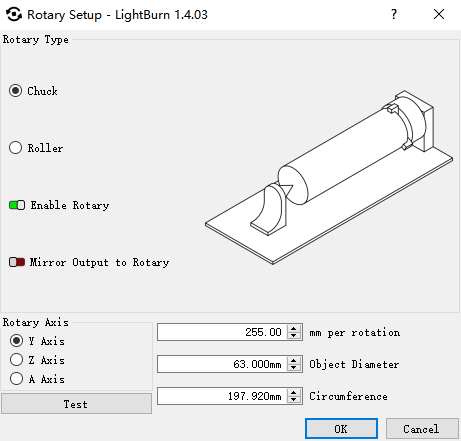
4.In the "mm per rotation" field, enter an arbitrary integer value such as 100, 200, etc. and click OK.
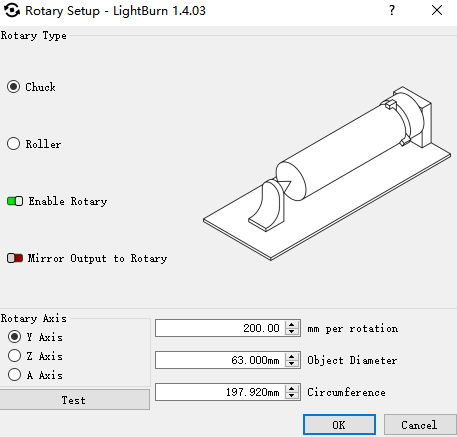
5.Draw a 30*30mm square on the canvas for engraving test. The specific parameters need to be determined according to the laser and material used by the user, but they need to be able to leave clear enough engraving marks on the surface to be engraved.
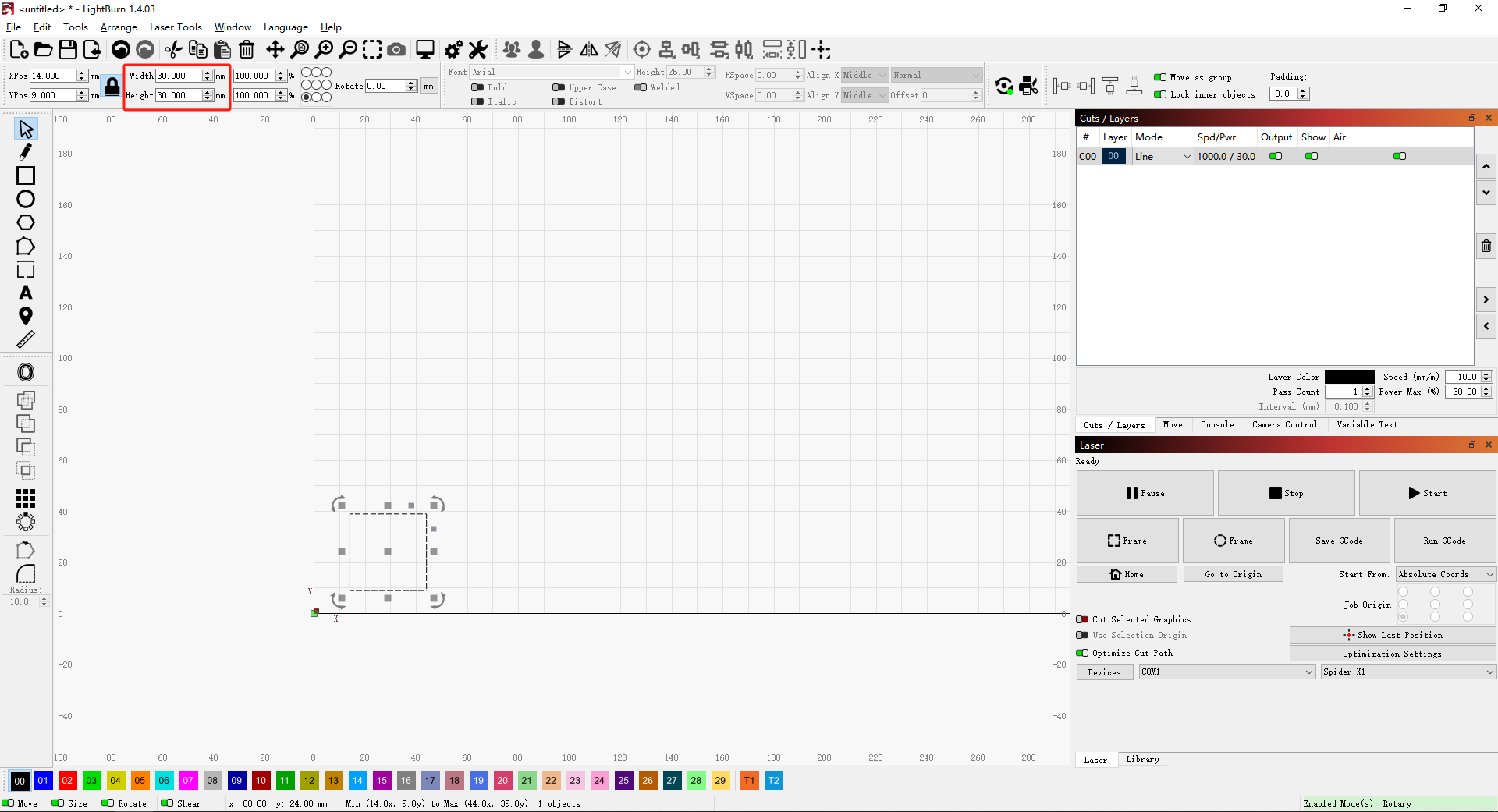
6. Before engraving, ensure that the baseplate of the chuck is parallel to the X-axis of the laser head. After engraving, measure whether the length of the square's sides, in the direction of chuck rotation, is 30mm (Note: it is not the length in the direction of laser head motion).
7. If it exceeds 30mm, decrease the parameter value of "mm per rotation" until the measured side length is 30mm.
8. If it is less than 30mm, increase the parameter value of "mm per rotation" until the measured side length is 30mm.
¶ Rotary Pro lightburn parameters
After connecting the chuck to the machine, you need to enable the Rotary function in LightBurn and set the relevant rotation parameters.
Follow these steps:
1.Open LightBurn and click on "Rotary Setup" in the top menu bar.
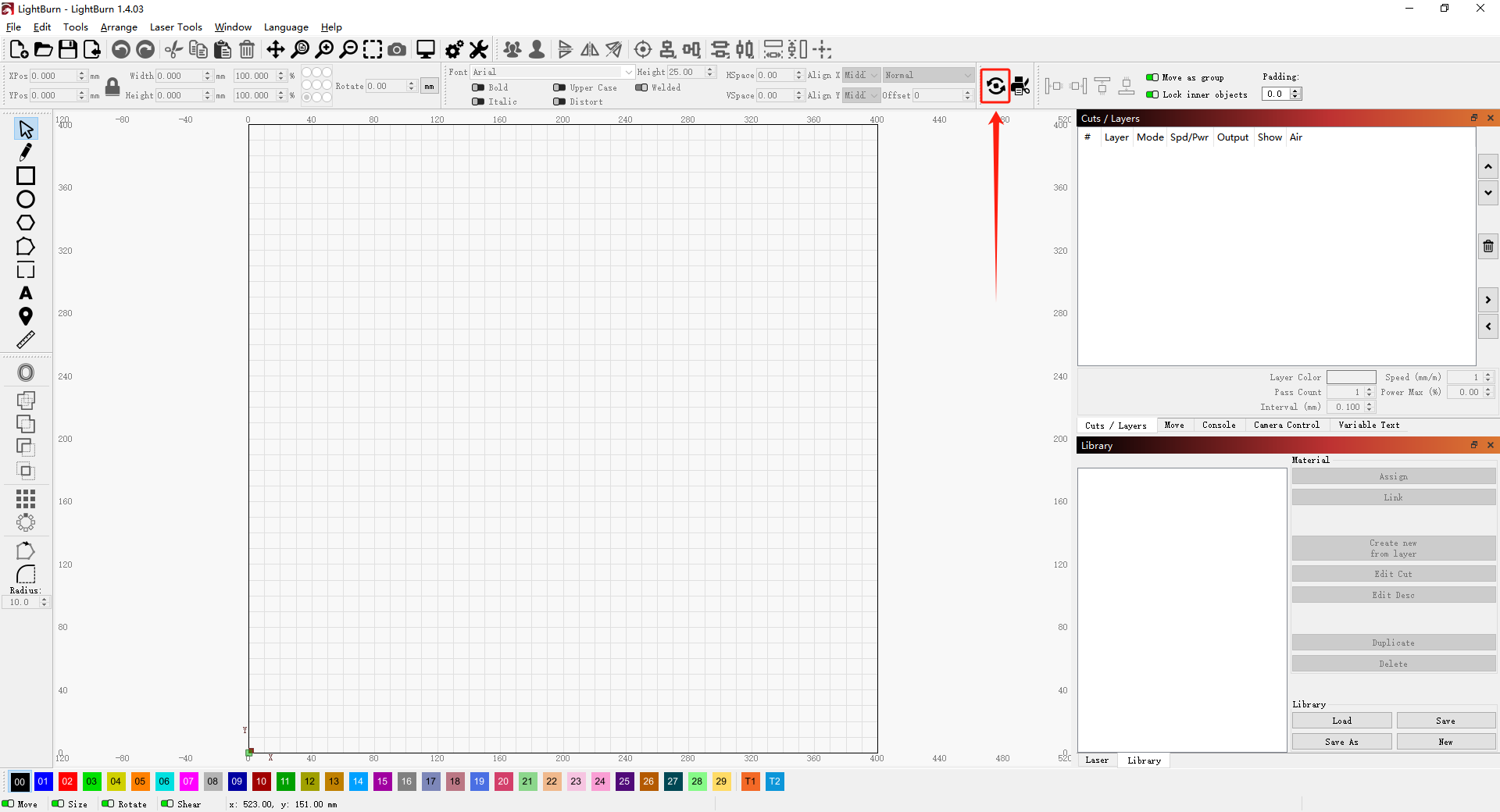
2.In the popped-up Rotary Setup window, make sure to select the Chuck mode and click on "Enable Rotary".
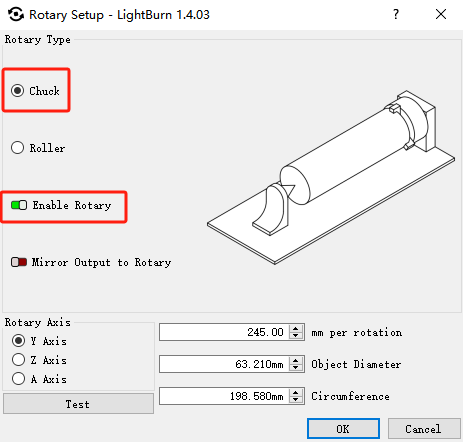
3.Set the Spider X1/X1S to Single Mode and then set the rotation parameter to "255 mm per rotation".
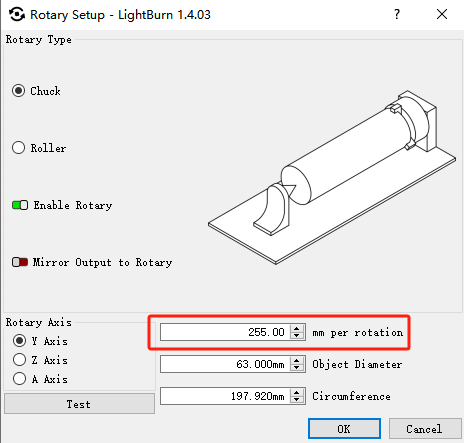
Tips: Rotary Pro is compatible with other laser machines. For example, XTOOL D1Pro sets the parameters to "95 mm per rotation". Other brands require users to test the rotation parameters by themselves.
4.In the Rotary Setup window, the "Object Diameter" should be measured based on the diameter of the object being engraved, and the corresponding diameter parameter should be entered. The "Circumference" below will be automatically calculated based on it.
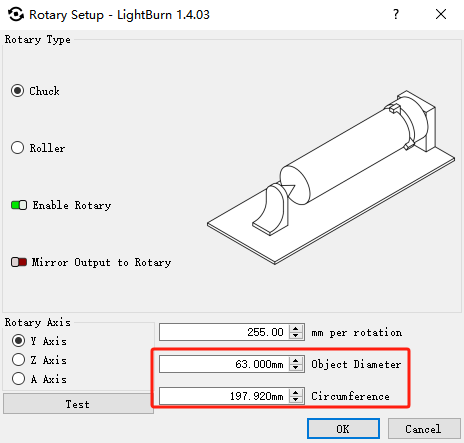
5. After setting the parameters, click OK, and you can start the engraving and creation on the LightBurn canvas.
¶ WARRANTY
Before returning the product and filling in a warranty, please contact after-sale person for going through after-sale formality. And attach this warranty card along with the returned machine.
Repair □ Change □ Return □
Name___________ Telephone___________ Address___________
Serigl Number___________ Order Number ___________
Channel___________ Date of Purchase Day ___________
Manufacture Problem Description and Return Reasons/suggestion; ___________ Repair Records ___________
Note: Client needs to fill in basic info. and return reasons. Repair records shall be retained for technicians.
※ Users should abide by the laws and regulations of the country and region where the equipment is located (place of use), abide by professional ethics, and pay attention to safety obligations. It is strictly forbidden to use our products or equipment for any illegal purpose. Our company is not responsible for the relevant legal responsibilities that the violator should bear.
Since each model is different, the actual product may be different from the picture. Please refer to the actual product.
The final interpretation right belongs to Shenzhen Sky Electronics Co, Ltd.
